| |
|
|
| |
Database Tools
|
|
| |
 up up
- Create,
alter, rename, truncate and drop table
- Create,
alter, rename and drop view
- Create,
alter, rename and drop indexe
- Create,
alter, rename and drop trigger
- Create
and drop constraint
- Create,
alter, rename and drop function
- Create,
alter, rename and drop procedure
- Create
and drop sequence
|
|
| |
1. Create, alter, rename, truncate and drop table
DtSQL allows users to create, alter, rename, truncate and drop
table :
- Create table - right click the 'Tables' node and select 'Create
Table' to create table
- Enter table name and column number, and click 'Next'
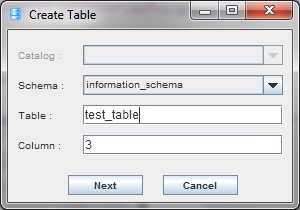
- Enter the column name, column length, default value and select
column type, primary, not-null and unique
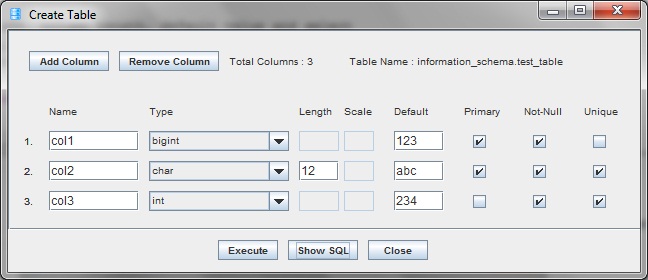
- Click 'Show SQL' to show SQL to create table or 'Execute'
to run SQL to create table
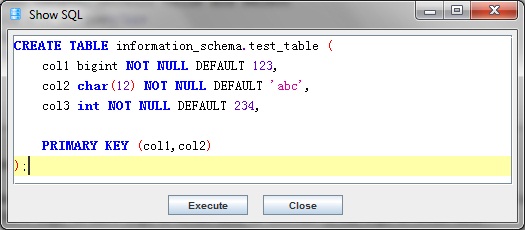
- Alter Table - right click the table node and select 'Alter Table'
to alter table
- Select database connection and table, and then click 'Next'
- Select one of the action to alter table information
- Add Column
- Add Primary Key
- Add Foreign Key
- Add Unique Key
- Change Column Type
- Drop Column
- Drop Primary Key
- Drop Foreign Key
- Drop Constraint
- Rename Columns
- Rename Table
- Rename Table - right click the table node and select 'Rename
Table' to rename table
- Enter new table name, and then click 'Next'
- Click 'Show SQL' to show SQL to rename table or 'Execute'
to run SQL to rename table
- Truncate Table - right click the table node and select 'Truncate
Table' to truncate table
- Drop Table - right click the table node and select 'Drop Table'
to drop table
|
top |
| |
2. Create, alter, rename and drop views
DtSQL allows users to create, alter, rename and drop view :
- Create view - right click the 'Views' node and select 'Create
View' to create view
- Enter view name and query sql script, and click 'Next'
- Click 'Show SQL' to show SQL to create view or 'Execute'
to run SQL to create view
- Alter view - right click the view node and select 'Alter View'
to alter view
- Modify the view SQL script
- Click 'Execute' to run SQL to alter view
- Rename view - right click the view node and select 'Rename View'
to rename view name
- Enter new view name , and Click 'Show SQL' to show SQL to
rename view name or 'Execute' to run SQL to rename view name
- Drop view - right click the view node and select 'Drop View'
to drop view
|
top |
| |
3. Create, alter, rename and drop indexes
DtSQL allows users to create, alter, rename and drop index :
- Create index - right click the 'Indexes' node and select 'Create
Index' to create index
- Enter index name, and click 'Next'
- Select columns, sort order and check 'Unique' box if it
is an unique index
- Click 'Show SQL' to show SQL to create index or 'Execute'
to run SQL to create index
- Alter index - right click the index node and select 'Alter Index'
to alter index
- Modify the index SQL script
- Click 'Execute' to run SQL to alter index
- Rename index - right click the index node and select 'Rename
Index' to rename index name
- Enter new index name , and Click 'Show SQL' to show SQL
to rename index name or 'Execute' to run SQL to rename index
name
- Drop index - right click the index node and select 'Drop Index'
to drop index
|
top |
| |
4. Create, alter, rename and drop triggers
DtSQL allows users to create, alter, rename and drop trigger :
- Create trigger - right click the 'Triggers' node and select
'Create Trigger' to create trigger
- Enter trigger name and statement and select timing, action,
table and orientation
- Click 'Show SQL' to show SQL to create trigger or 'Execute'
to run SQL to create trigger
- Alter trigger - right click the index node and select 'Alter
Trigger' to alter trigger
- Modify the trigger SQL script
- Click 'Execute' to run SQL to alter trigger
- Rename trigger - right click the trigger node and select 'Rename
Trigger' to rename trigger name
- Enter new trigger name
- Click 'Show SQL' to show SQL to rename trigger name or 'Execute'
to run SQL to rename trigger name
- Drop trigger - right click the trigger node and select 'Drop
Trigger' to drop trigger
|
top |
| |
5. Create and drop constraints
DtSQL allows users to create and drop constraint :
- Create primary key - right click the table node and select 'Alter
Table' to add primary key
- Change the alter table action to 'Add Primary Key', and
click 'Next'
- Select primary keys
- Click 'Show SQL' to show SQL to create primary key or 'Execute'
to run SQL to create primary key
- Create foreign key - right click the table node and select 'Alter
Table' to add foreign key
- Change the alter table action to 'Add Foreign Key', and
click 'Next'
- Select columns, referenced table and columns
- Click 'Show SQL' to show SQL to create foreign key or 'Execute'
to run SQL to create foreign key
- Create check constraint - right click the 'Constraints' node
and select 'Add Check Constraint' to add check constraint
- Enter constraint name and check script, and select applied
table
- Click 'Show SQL' to show SQL to create check constraint
or 'Execute' to run SQL to create check constraint
- Create unique constraint - right click the 'Constraints' node
and select 'Add Unique Constraint' to add unique constraint
- Enter constraint name and select applied table and columns
- Click 'Show SQL' to show SQL to create unique constraint
or 'Execute' to run SQL to create unique constraint
- Drop primary key - right click the primary key node and select
'Drop Constraint' to drop primary key
- Drop foreign key - right click the foreign key node and select
'Drop Constraint' to drop foreign key
- Drop check constraint - right click thecheck constraint node
and select 'Drop Constraint' to drop check constraint
- Drop unique constraint - right click the unique constraint node
and select 'Drop Constraint' to drop unique constraint
|
top |
| |
6. Create, alter, rename and drop functions
DtSQL allows users to create, alter, rename and drop function :
- Create function - right click the 'Functions' node and select
'Create Function' to create function
- Enter function name and parameter number, and click 'Next'
- Complete the parameters and return type, and click 'Next'
- Enter the function body, and click 'Execute' to run SQL
to create function
- Alter function - right click the function node and select 'Alter
Function' to alter function
- Modify the function SQL script
- Click 'Execute' to run SQL to alter function
- Rename function - right click the function node and select 'Rename
Function' to rename function name
- Enter new function name , and Click 'Show SQL' to show SQL
to rename function name or 'Execute' to run SQL to rename
function name
- Drop function - right click the function node and select 'Drop
Function' to drop function
|
top |
| |
7. Create, alter, rename and drop procedures
DtSQL allows users to create, alter, rename and drop procedure
:
- Create procedure - right click the 'Procedures' node and select
'Create Procedure' to create procedure
- Enter procedure name and parameter number, and click 'Next'
- Complete the parameters, and click 'Next'
- Enter the procedure body, and click 'Execute' to run SQL
to create procedure
- Alter procedure - right click the procedure node and select
'Alter Procedure' to alter procedure
- Modify the procedure SQL script
- Click 'Execute' to run SQL to alter procedure
- Rename procedure - right click the procedure node and select
'Rename procedure' to rename procedure name
- Enter new procedure name , and Click 'Show SQL' to show
SQL to rename procedure name or 'Execute' to run SQL to rename
procedure name
- Drop procedure - right click the procedure node and select 'Drop
Procedure' to drop procedure
|
top |
| |
8. Create and drop sequences
DtSQL allows users to create and drop sequence :
- Create sequence - right click the 'Sequences' node and select
'Create Sequence' to create sequence
- Enter sequence name, start, increment, maximum, minimum,
cache, cycle, order, and click 'Next'
- Click 'Execute' to run SQL to create sequence
- Drop sequence - right click the sequence node and select 'Drop
Sequence' to drop sequence
|
top |
|

 Home
Home  Features
Features  Download
Download Purchase
Purchase Support
Support  Contact
Contact  Events
Events